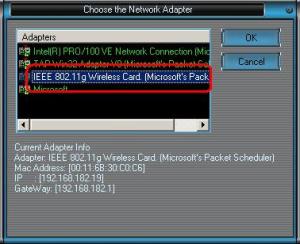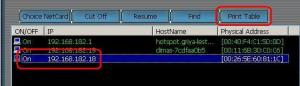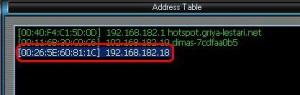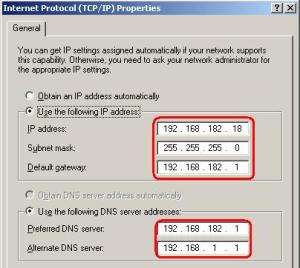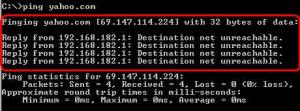Since this guide is extremely detailed and a long read,
avih created a much shorter quick start guide which you can read
here. If you still have questions or want to understand what each option does better, read the long guide

In this guide I will try to explain how to properly configure PCSX2 and to give some tips for running games. Here it is in steps:
1) Download the new PCSX2 v0.9.8
HERE.
2) PCSX2 comes in 3 flavors, full installer, web installer and binary. Full installer has the DirectX web installer bundled, web installer optionally downloads it from the internet, and binary is only the program with the plugins. Download the one you prefer or if you don't know which, the full installer.
3) Run the installer (if you downloaded the installer) or if you downloaded binary open the archive and extract its contents into a folder. (e.g. C:\PCSX2)
4) Run pcsx2-r4600.exe which is in the folder you installed or extracted the files.
For Linux Users
Get the new binary (has some bugs fixed against the 0.9.8 release) from
here or the source from
Google Code. To compile from source, follow the instructions in the
Compilation Guide for Linux.
You need the following installed: libasound2-dev, libbz2-dev, libgl1-mesa-dev, libglew1.5-dev, libglu1-mesa-dev, libgtk2.0-dev, libjpeg-dev, libsdl1.2-dev, libsoundtouch1-dev, libsparsehash-dev, libwxbase2.8-dev, libwxgtk2.8-dev, libx11-dev, nvidia-cg-toolkit, portaudio19-dev, zlib1g-dev.
Plugins generally used Linux include: ZZOgl-pg (or ZZOgl), GSdx SDL, SPU2-X, ZeroSPU2, OnePad, Linuz Iso, EFP Iso, and EFP Polling.
Index
- Plugin Configuration
- BIOS configuration
- Core configuration
- Misc. Settings configuration
Configuring PCSX2
The new version of PCSX2 has a first time configuration wizard to help you configure it easier so we'll first go through that.
In the first screen, you will be prompted to select the language.
In the first dropdown, simply select the language you want the program to be in.
PCSX2 will automatically store all settings, memcards and new files generated in general in your Documents folder if you used the installers, or in the same folder pcsx2-r4600.exe is located at if you used the binary version.
In the second screen you will be able to choose which plugins you want to use. The default plugins are the ones with the higher compatibility and usually fastest too, so before changing them make sure you know what you're doing.
Here you can also specify a different folder for your plugins if you want, by unchecking the use default setting checkbox and selecting a folder of your choice by clicking Browse. Open In Explorer simply opens a file explorer window in the folder you have specified.
In the third screen, you will be prompted to select your BIOS image from the list. If you can't see anything on this list, you need to either copy your BIOS files in the folder seen below, or change that folder to point to where you have your BIOS image saved. For more information about the BIOS, check the
BIOS configuration section of this guide. If you can't make a selection,
you will not be able to use PCSX2. Click Finish to end the First Time Configuration Wizard.
This is the main GUI(Graphical User Interface) of PCSX2. From here, you can change the settings or plugins used by PCSX2 as you see fit.
We will start with configuring our plugins then we will move onto Core settings configuration.
Go to Config =>Plugin/BIOS selector to select and configure the plugins PCSX2 will use. You'll see a screen like this (click to enlarge):
There are 3 tabs, Plugins, BIOS and Folders.
Plugins tab of the Plugins/BIOS Selector:
First off, you can uncheck the use default setting checkbox at the bottom and select a folder of your choice by clicking Browse. This is the folder from which PCSX2 loads its plugins.
At the left you see which component each plugin emulates (GS, PAD, SPU2 etc), in the middle you have the plugin selection drop down, and at the right there is the Configure button which will open the configuration dialog for the respective plugin you have selected.
Keep in mind that whenever you change the selected plugin, you will have to press the "Apply" button for the emulator to load the new plugin and make the Configure button available for it.
Now onto the actual plugin configuring:
Graphics:
First, you will want to check what version of pixel shaders and DirectX (on Windows) your graphic card supports. You can do that
here.
For the time being you will be able to use 2 GS plugins: GSdx v0.1.16 and GSnull driver v0.1.0.
GSdx v0.1.16 is a DirectX 9 and DirectX 10/11 plugin by Gabest which recently got greatly improved in both speed and image quality. It requires pixel shaders 2 and SSE2 to work and Vista/Windows 7 with a DirectX 10 compliant graphics card for the DirectX10/11 mode.
GSnull is, as the name suggests, a null graphics plugin which will not output any kind of video. It is used for debugging purposes.
Select GSdx v0.1.16 and press the Configure button.
- First of all GSdx comes in 3 versions,SSE2,SSSE3 and SSE4.1.Only IF your processor supports these instruction sets use highest version you can since it will be faster for you in this order from slowest to fastest: SSE2, SSSE3, SSE4.1. Note: AMD users do NOT mistake SSE3 with SSSE3 (1 extra S) and SSE4A with SSE4.1, they are totally different and are NOT supported. In this case use the SSE2 flavor.
SSE2 supporting CPUs: Check here
SSSE3 supporting CPUs: Check here
SSE4.1 supporting CPUs: Intel Core 2 Duo Penryn series (E7xxx,E8xxx and Q9xxx models), Intel Corei3, Intel Corei5, Intel Corei7, AMD Bulldozer/Bobcat
- To use the DirectX10/11 mode, you will have to be running Windows Vista or Windows 7 with a DirectX10/11 compliant graphics card (check previous link)
- DirectX10 and DirectX11 modes of GSdx for the time being are exactly the same in both terms of speed and compatibility. The only difference is that you will only see the first if your graphics card supports up to DirectX10 and only the second if your graphics card supports up to DirectX11
- Renderer: Here you can choose how the graphics will be rendered.
By selecting "Direct3D9 (Hardware)", GSdx will use the Direct3D capabilities of your graphics card, boosting the emulation speed significantly.
By selecting "Direct3D10/11 (Hardware)" (only selectable in Vista/Windows 7 with DX10/11 graphics card), GSdx will use its Direct3D10/11 mode which is usually the fastest mode and sometimes even more compatible as well. Highly recommended if your system supports it.
By selecting "Direct3D9/10/11 (software)", GSdx will use its built-in software renderer, which will not use your graphics card at all, but your processor instead. This way the emulation speed is greatly reduced but you get maximum compatibility. Recommended if you encounter graphics bugs with the Direct3D (Hardware) renderer.
By selecting "SDL 1.3 (software)", GSdx will use the SDL library for software rendering which behaves as the above software modes.
By selecting "Direct3D9 (null)", Direct3D10/11 (null)", "Null (software)", "Null (null)" or "SDL 1.3 Null" the plugin will simply not render anything, thus not giving any output on screen. Use it only if you want to e.g. Hear some music since with this mode you get a dramatic speed increase.
- Interlacing: Here you are able to choose between None and 6 other interlacing techniques, which are used to remove the "shaking" of the display.
In parentheses, you can see what kind of effect and maybe disadvantage (e.g. like the half FPS note in blend) each one of these modes have.
You can cycle through them when running a game by pressing the F5 key.
Scaling Subsection:
Only available if a Hardware Renderer has been selected above. Here you can tweak various settings to improve the visual quality of your games by increasing the resolution the textures are rendered at or applying filtering. Do keep in mind that changing the native resolution of games can cause various glitches (from the usual very minor glitches to more serious ones in rare cases).
- D3D internal resolutions: Here you can specify the exact resolution you want resources to be rendered at!
This way, if your PC is powerful enough (mainly your graphics card), you can play your favorite ps2 games in much higher resolutions making the graphics crisp and more detailed.
Note that the higher the resolution, the more resources the plugin will have to use, thus making emulation much slower.
- Original PS2 Resolution - Native: If you check this box, the plugin will render in the native resolution of the ps2 (that is why Custom Resolution and Scaling get grayed out)
- Scaling: Set it to Custom to use whatever you set in the setting below (Custom Resolution). Setting it to 2x-6x will multiply the game's internal resolution by that value and render it. So if a game's native resolution is 640x320, setting this to 3x will render it at 1920x960 (triple of the native resolution). This way some upscaling bugs are prevented which would be present if you set a Custom Resolution in the boxes below.
At this time most games and graphic cards can do x2 or x3 scaling fine but get a sharp speed drop at higher settings.
- Custom Resolution: When Scaling is set to custom, you can input here whatever resolution you want the game to be rendered at.
Hardware mode Subsection:
Only available if a Hardware Renderer has been selected above. Here you can change some settings for extra performance or video quality.
- Texture filtering: This tickbox has 3 states. Checked, grayed and unchecked.
When checked, everything on screen both 2D and 3D will be bilinearly filtered.
When grayed, filtering will be done as on a PS2. This is the preferred setting.
When off, bilinear filtering is disabled completely. Lowers video quality but may help some slower graphic cards.
- Logarithmic Z: This setting may help when some of the games graphics are "see through". Can be toggled only with graphics cards that do NOT support a 32bit Z-buffer.
- Allow 8-bit textures: Uses more efficient "palletized textures" for all rendering which reduces the graphic card RAM requirements. On the other hand it increases the processing load and can cause visual bugs. Recommended to try both and see which gives you the most performance.
- Alpha Correction (FBA): (DX9 mode only) Keep this enabled as it fixes some blending problems that the DX9 mode has. Can also cause some issues.
Software mode Subsection:
Only available if a Software Renderer has been selected above. Here you will find options to tweak how many threads the renderer will use and turn on/off the software AA.
- Rendering threads: This box is only usable when having selected a software rendering method. Here you can specify how many threads GSdx will use while software rendering, to take advantage of all cores your processor might have, e.g. set it to 3 for quad core processors. Boosts speed significantly in multi-core systems for software rendering with more than 2 cores.
- Edge anti-aliasing (AA1): This box is only usable when having selected a software rendering method. When checked, the plugin will try to apply a form of anti-aliasing on the game improving the visuals. Use with caution, pretty much experimental at this time.
Hacks Subsection:
Only available if you manually edit the GSdx.ini file and change (or add if it does not exist) the line from AllowHacks=0 to AllowHacks=1.
These settings are ONLY for advanced users that know what they are doing. These settings can and WILL cause serious glitches if used in games that don't need them! (only affect hardware modes).
- HW Anti Aliasing: Adds Anti-Aliasing of the selected level to every surface rendered. This is highly video card memory demanding and might crash PCSX2 if there's not enough RAM.
- Alpha Hack: Try this if your game has issues with fog like effects or shadows. In general, try it if you get graphics glitches in case it fixes them.
- Offset Hack: This hack adds an offset to all surfaces so that some common upscaling issues get reduced. Use this when blur or halo effects seem to appear shifted up-left of where they should be.
- Skipdraw Hack: Skips drawing some surfaces altogether, based on how likely they are to cause issues. Specify how many surfaces should get skipped after the first problematic one is found. Try lower values first like 1-3 then use higher ones (the highest the number the higher the chance of broken/missing graphics and effects). This hack may cause random speedups as well!
- Movie Capture: This is a hidden(
 ) feature. By pressing F12 while running PCSX2 with GSdx a message box will appear. In the first field you must show the plugin where the captured video will be stored, and type the file name too. In the second field you can choose a compression codec like DivX or "Uncompressed" which will not compress the video at all. If you choose a compression codec, you will be able to change its settings by pressing the "Config" button. Note that only codecs already installed in your PC will show up.
) feature. By pressing F12 while running PCSX2 with GSdx a message box will appear. In the first field you must show the plugin where the captured video will be stored, and type the file name too. In the second field you can choose a compression codec like DivX or "Uncompressed" which will not compress the video at all. If you choose a compression codec, you will be able to change its settings by pressing the "Config" button. Note that only codecs already installed in your PC will show up.
Press F12 twice at any time to stop the capturing. The video produced will be automatically sped up to 100% for your viewing pleasure  If using SPU2-X, the audio file will be saved as recording.wav in the same folder pcsx2-r4600.exe is in.
If using SPU2-X, the audio file will be saved as recording.wav in the same folder pcsx2-r4600.exe is in.
- Hit Ok to save your changes or cancel to go back to the main Configuration window
GSnull v0.1.0 plugin
- As explained at the start of this section this is a Null plugin thus it will not render anything on screen. Press Configure to get a menu with a checkbox where you can check/uncheck "Enable Logging" which will enable/disable GS logging. It should be used for debugging and developers.
Sound:
SPU2-X
The latest and best sound plugin at the time of writing this. It was first based on Gigaherz's SPU2 and later modified by Jake Stine (Air) of the PCSX2 team.
This is the only SPU2 plugin that supports effects processing (like reverb) and Dolby Pro Logic (II) (if your sound card is able to decode it).
It's also the most advanced in emulating the chip correctly. Many games only work with SPU2-X!
- Interpolation: Here you can select 1 out of 5 options:
1)Nearest: As the description says, no interpolation is done in this mode and is the fastest one.
2)Linear: Does linear interpolation on sound, fast.
3)Cubic: This is another type of interpolation. Slower, with good highs.
4)Hermite: This is the recommended option. Closest to what the PS2 would produce, thus the most accurate, but a bit slower than the above.
5)Catmull-Rom: This is another type of interpolation. Slow, higher quality.
- Disable effects processing: Checking this will disable any emulation of effects like reverb, lowering sound quality but increasing speed.
- Reverb boost factor: As described, boosts by the selected factor the intensity of reverb effects. Can cause sound bugs.
- Enable debug options: Checking this will make the Configure Debug Options button available. When clicked it will present you with various logging options which can be enabled for debugging purposes. Should only be used by developers.
- Module: Here you can select 1 out of 5 settings, which are different ways of outputting sound in your system:
1)No sound: Will not produce any sound (mute) resulting in best speed.
2)X Audio 2: This is the recommended method, works better under Vista so XP users might want to try the third option.
3)DirectSound: Should be slightly worse than X Audio 2,use it if it works better for you.
4)Wave out: Not recommended, option 2 or 3 should always work better.
5)Portaudio: Uses a crossplatform library called Portaudio. This is the only option aside from no sound in Linux.
- Latency: The lower the latency value the smaller audio delay you will have. Note that setting latency too low WILL cause cracks and pops in sound, so change the values until you find the lowest one that works with your game without causing cracks.
- Synchronizing mode:
- TimeStretch: The default and recommended setting. This keeps audio and video in sync, and also helps eliminate cracks and other sound problems. Note that if your speed is low, your sound will also be as slow as your video with this setting.
- Async Mix: Makes the audio out of sync with the video, so you will get normal sound speed even if your frame rate is not optimal. Can cause games to hang or crash so use with caution!
- None: Audio will skip if you set this mode and you don't get max speed with the game you're running. Small FPS boost.
- Advanced: Here you can fine tune how your selected time stretcher will work. As described in the GUI, larger values are better if you are not getting good speeds while the opposite is true if you're running your game above full speed. Pressing Reset to Defaults will set all values here back in their initial setting.
- Audio Expansion mode: Here you can choose if you want the audio produced from the plugin to be expanded to your whole speaker configuration and not just in 2 channels (stereo). Only usable with the XAudio2 module.
- Stereo: Default setting, no audio expansion when this is selected.
- Quadrafonic: Will expand audio to 4 speakers
- Surround 5.1: Will expand audio to 5.1 surround speakers
- Surround 7.1: Will expand audio to 7.1 surround speakers
- Use a Winamp DSP plugin: If you don't know what this is, leave it be. (Not available in Linux at the moment.)
PAD:
Here you will be able to use 2 plugins, Lilypad v0.10.0 and SSSPSX Pad v1.7.1.
Select SSSPSX Pad v1.7.1 and press the Configure button.
You'll see a window like this (click to enlarge):
Now hit Configure to start configuring SSSPSX Pad:
- Here, you simply press on each button's name and input the key you want to assign to it. If you want to clear a key from being assigned somewhere you can click on the respective button and wait until the "Timeout: " timer reaches 0. Then the selected key will be assigned to NONE again.
- Click on the PAD1/PAD2 tabs on the upper left corner to switch from configuring controller 1 to controller 2.
- SSSPSX Pad supports analog controllers. You can assign your analog axis in the "LX,LY,RX,RY" buttons. LX is for Left analog X-Axis,LY is for Left analog Y-Axis,RX is for Right analog X-Axis,RY is for Right analog Y-Axis
- The R3 and L3 buttons are the buttons on the analog stick of the ps2 controller, R for right and L for left as usual.
Select Lilypad v0.10.0 and press the Configure button.
You'll see a window like this (click to enlarge):
- Lilypad is a very advanced input plugin supporting keyboards, mouse, game pads and XBOX 360 pads. Also it includes some very handy hacks for use with PCSX2 like the ESC hack or the Disable Screensaver option.
- For a very detailed description about what each setting does and how to properly configure it, visit the official thread of the plugin HERE. You can also download the latest version from there or from our plugins download section

Cdvdrom:
In most circumstances, you will be able to use the built in ISO loader in PCSX2 by choosing ISO in the CDVD menu, and then, under ISO Selector, either choosing an image from the list or choosing browse to add one.
However, if you want to use a plugin to do things such as playing a game from the actual DVD disc or creating a dump of an ISO file, choose "Plugin" in the CDVD menu, and then select a CDVD plugin.
By default, PCSX2 includes Gigaherz's CDVD v0.8.0, Linuz Iso CDVD v0.9.0 and CDVDnull v0.6.0.
Select Gigaherz's CDVD v0.8.0 and press configure.
- Pretty simple really, just select the drive letter from which the plugin will read the disc from. It will then directly run your PS2 game from the CD/DVD you have inserted in your drive
- This is the only plugin that at least partially supports disc changing. If you have troubles changing a disc that is required by a game try this plugin!
Select Linuz Iso CDVD v0.9.0 and hit configure.
- This plugin has the extra ability of compressing your images to save you disk space apart from running your images for the emulator.
- Click Select Iso to select the game image you want to run/compress. Once you've selected an image you can either close the config window so you can run it or press "Compress Iso" to compress it. If you selected an already compressed image you can also select "Decompress Iso" to decompress it.
- Under "Compression Method" you can select either ".Z - compress faster", which will compress your image faster but make it larger or ".BZ - compress better", which will compress your image slowly but make it smaller.
- Under Options you can check/uncheck "Enable Block Dump=>'ISO name.dump'". When checked, this option will create a "ISO name".dump file in the PCSX2 root folder(where pcsx2-r4600.exe is located) from the game you ran. This file is like a small iso, which is mainly used for debugging. It will store the sectors read during the execution of the game you ran, so afterwards you will be able to load the file(using "select iso" of Linuz Iso CDVD) and run it without any image/cd/dvd. Note that if the game will try to read any other sectors from the ones not included in the dump file, it will obviously stop responding.
- Press ok to save your changes.
CDVDnull v0.6.0
- This is a Null plugin just like GSnull, meaning it simply does nothing. It doesn't have a configuration screen for obvious reasons.
Dev9:
Here are the plugins that handle the HDD(hard disk drive) and ethernet emulation. There is only Dev9null v0.5.0 included in the 0.9.8 package, yet another Null plugin which is exactly like all the other ones.
Also there is a newer Dev9 plugin in development by Luigi__, the MegaDev9 plugin which is still in early stages but very promising. For the time being, it partially emulates the ps2 HDD. You can get it
here.
Usb:
Here are the plugins that handle USB(Universal Serial Bus) emulation. The release package includes USB Null v0.7.0 which is yet another Null plugin. Nothing to configure for the above reason. There is a new USB plugin that supports USB mice, keyboards and Lightguns by
Shalma called Nuvee. You can get it from our download area
here
Firewire:
Here are the plugins that handle the Firewire port of the PS2.Only the FWnull v0.7.0 is included in the release package. There are no other Firewire plugins available or in development.
Nothing to configure for the above reason.
BIOS(Basic Input Output System)
In this list you will find your bios image, if you have one and have put it in the selected bios folder. Note that the only LEGAL way of obtaining a bios is dumping it from your OWN Playstation 2 console.
DO NOT ask where to get the bios in the PCSX2 forum, because it's against the rules. That's because the ps2 BIOS is a copyrighted material of Sony and that makes its distribution illegal, meaning we could get in trouble if it was found out that we were supplying people illegally with bios files. If your BIOS image does not even appear on list even after you have selected your right bios directory, it is an invalid image.
Attention: It is recommended that you have all files for BIOS newer than the SCPH-10000.bin. You will probably be able to run the bios or games without having them but there may be a chance that these affect compatibility somehow. This includes rom1.bin,rom2.bin,erom.bin and a SCPH-XXXXX.nvm file where XXXXX is the version of your bios(eg SCPH-34004.nvm).This last file can be also created from PCSX2 after you configure your bios(set time zone, language etc) but it's better if you have this file directly ripped from your Playstation 2. Once more
DO NOT ASK where to get these files, since they are part of the BIOS too.
Here's a quick explanation about what these files do by auMatt:
auMatt Wrote:Basically the first jap ps2 had a single bios and the dvd player etc were installed on the memcard.
The Ps2's after that first model had the Dvd Player software installed in a separate ROM (EROM) which is encrypted.
The ROM1 is an additional part of the BIOS that contains some extra stuff like ID's for DVD Player version etc.
ROM2 is the same really but I think only available in Chinese PS2's.
Hope this helps.
A new Bios dumper is already available that can dump your PS2 Bios,ROM1,ROM2,EROM and NVM. Get it
HERE
Note: For maximum compatibility it is recommended that you use a BIOS image different than SCPH10000.BIN which is the oldest one. That's because with this BIOS there are problems in memory card emulation and in other sections.
How to extract the bios files from your PS2: Visit
this thread and a thread
HERE.
Also, here are 2 youtube tutorials on dumping your BIOS from your console:
http://www.youtube.com/watch?v=n3AVqzYcqSw (thanks to FullGrownGaming)
http://www.youtube.com/watch?v=lqhagzoULvs (thanks to tallbender)
So now we are done Configuring all plugins for PCSX2.
BIOS tab of the Plugin/BIOS selector window:
Here you'll see an identical screen to the last one of the First Time Configuration wizard, with the same usability, meaning to select a BIOS file from the list and change the folder where PCSX2 tries to find your BIOS images.
Folders tab of the Plugin/BIOS selector window.
Here you can change the folders where some of the files that PCSX2 creates will be stored at. By unchecking "Use default setting" you can click the "Browse" button to find a folder of your choice where PCSX2 will store: Save states, snapshots and logs/dumps respectively.
Core settings
Next are the Core PCSX2 settings which can be found under Config =>Emulation settings. You'll see a window like this(click to enlarge):
There are 6 tabs, EE/IOP, VUs, GS, GS Window, Speedhacks and Gamefixes. We'll start with EE/IOP.
EE/IOP tab of the Emulation Settings:
EE/IOP stands for Emotion Engine / Input Output Processor which are the core components of the Playstation 2. Below we'll describe the settings available to us:
- Emotion Engine: Select "Recompiler" to enable the recompiler for the Emotion Engine, granting a really big speedup. It's extremely compatible, so you should always use it. By selecting "Interpreter" you will be using the really slow Interpreter mode, which in some cases is more compatible, but is mainly there for debugging purposes.
- Enable EE Cache: As the text following notes, this will only work if you set Emotion Engine to Interpreter. It is extremely slow and is only known to help the japanese version of "Dead or Alive 2" to work. You can disable it after you start a fight to get the speed back.
- IOP: Same settings as above for the Input Output Processor. The Interpreter here is not such a huge slowdown as the EE but still a big speed hit.
- Round mode: Changes how rounding of float numbers is calculated. If your game is freezing somewhere, try changing the value here. Default and most compatible value here is Chop/Zero. Automatically changed when 'Automatic Gamefixes' is checked under System for some games known to need a different value than default.
- Clamping mode: These settings go from faster to slower from top to bottom. So 'None' is the fastest but least compatible and 'Full' is the slowest but most compatible. Default value here is 'Normal' which works fine for most games without compromising speed much. Automatically changed when 'Automatic Gamefixes' is checked under System for some games known to need a different value than default.
- Restore Defaults: Click this to restore all settings to their default values (which are seen as Bold in Vista/Windows 7 or colored green in Windows XP).
VUs tab of the Emulation Settings:
VUs stands for Vector Units which are the co-processors of the Playstation 2 working in parallel with the EE and IOP. The Playstation 2 has 2 of these co-processors called VU0 and VU1. Below we'll describe the settings available to us:
- VU0: In this radio box you can choose one of 3 choices: Interpreter, microVU Recompiler and superVU Recompiler [legacy].
- Interpreter: By selecting this PCSX2 will use the Interpreter for the VU0 unit, which is extremely slow and not very compatible either. Should only be used for debugging and testing.
- microVU Recompiler: The latest recompiler for the Vector Units made by cottonvibes. This option has very high compatibility with games, is more stable and has fair speed. Recommended.
- superVU Recompiler [legacy]: The old recompiler for the Vector Units made by zerofrog. This is not actively developed any more (thus the legacy tag), has quite worse compatibility compared to microVU, more unstable and usually a bit faster. Should only be used to identify bugs with the new recompiler or for the rare cases it works better than microVU.
- VU1: As above but for Vector Unit 1.
- Round mode: Same as EE/IOP
- Clamping mode: These settings go from faster to slower from top to bottom. So 'None' is the fastest but least compatible and 'Extra+Preserve Sign' is the slowest but most compatible. Default value here is 'Normal' which works fine for most games without compromising speed much. If you experience spikey polygons or bad geometry, try setting this to 'Extra+Preserve Sign'. Automatically changed when 'Automatic Gamefixes' is checked under System for some games known to need a different value than default.
- Restore Defaults: Click this to restore all settings to their default values (which are seen as Bold in Vista/Windows 7 or colored green in Windows XP).
GS tab of the Emulation Settings:
GS stands for Graphics Synthesizer which is responsible for rendering the graphics of the Playstation 2 (among other things). Below we'll describe the settings available to us:
- Framelimiter: The options in this group can be used to control the frame rate of your games in various ways.
- Disable Framelimiting: By checking this your games will run as fast as your PC can make them to, ignoring all below settings and limits. Toggle it ingame by pressing F4.
- Base Framerate Adjust: Here you can control the base framerate for your games in a percentage. If you leave the base NTSC and PAL frame rates intact (60 and 50 fps respectively), 100% here would mean 60FPS for NTSC and 50 FPS for PAL, 110% would be 66 FPS and 55 FPS respectively etc. The frame limiter will limit the FPS of your game to these values. Setting this to higher than 100% is NOT a speed up in any form, recommended to keep it at the default value of 100%.
- Slow Motion Adjust: Here you can control in a percentage the speed your game will be limited at when you activate slow motion. The percentages are referring to the above Base Framerate, so 50% means half of the Base Framerate speed, which you can see above how it is calculated in FPS. Toggle it ingame by pressing Shift and Tab.
- Turbo Adjust: Identical to Slow Motion adjust but is activated when you enable turbo mode. Toggle it ingame by pressing Tab
- NTSC Framerate: Sets the speed NTSC games will run at. Default (and normal) speed for these games is 59.94 FPS, but you can set this lower or higher to combine it with the above options. Hint: Setting this to lower values than normal can speed up a few games but doing so can break some games. Can only be changed via editing the pcsx2_vm.ini and changing the value after FramerateNTSC=
- PAL Framerate: Sets the speed PAL games will run at. Default (and normal) speed for these games is 50 FPS, but you can set this lower or higher to combine it with the above options. Hint: Setting this to lower values than normal can speed up a few games but doing so can break some games. Can only be changed via editing the pcsx2_vm.ini and changing the value after FrameratePAL=
- Frame Skipping: The options in this group can be used to control how frame skipping works, a technique which skips drawing some frames of a game to make it feel like it's running smoother when full speed cannot be achieved. As noted in the GUI, this feature can and will cause stuttering, flashing or other abnormal behavior depending on the game. Toggle it ingame by pressing Shift and F4
- Disabled: When selected disables Frame Skipping, recommended if you are getting adequate speed.
- Skip when on Turbo only: When selected, enables Frame Skipping only when Turbo mode is on.
- Constant Skipping: When selected, enables Frame Skipping constantly.
- Frames to Draw: Specify how many frames will be drawn before skipping.
- Frames to Skip: Specify how many frames will be skipped when the above frames have been drawn.
- Use Synchronized MTGS: Check this option to use a different mode of MTGS. VERY slow, only for debugging purposes.
- Disable all GS output: As the name suggests, will disable all graphics output. Used for benchmarking core PCSX2 speed and debugging.
GS Window tab of the Emulation Settings:
Here you will be able to control various aspects of the video output of PCSX2. Below we'll describe the settings available to us:
- Apect Ratio: Here you can select Fit to Window/Screen which will stretch the video to fit in your window, standard (4:3) which will set the aspect ratio of your video to 4:3 or Widescreen (16:9) which does the same with a 16:9 ratio. Keep in mind that the game's display will be stretched this way, deforming the normal display. For proper wide screen, you should set it in the specific game's menu (if it supports it).
- Custom window size: Set your preferred size for the video window in pixels.
- Zoom: As the name suggests, you can enter the percentage you want the game to be zoomed in. You can also use it while running a game by pressing Ctrl and + for zoom in and - for zoom out of the numpad.
- Vertical Stretch: This option can not be changed from the GUI but is similar to Zoom thus in this section. Does what the name suggests and is usable by pressing Ctrl-Alt and + or - of the numpad.
- Disable window resize border: When checked, removes the border used for resizing from the video window.
- Always hide mouse cursor: When checked, the mouse cursor will not be visible when it enters the video window.
- Hide window when paused: When checked, the video window will be hidden whenever emulation is paused.
- Default to fullscreen mode on open: When checked, PCSX2 will start on full screen. Switch back to Windowed by pressing Alt and Enter.
- Double-click toggles full screen mode: When checked, double clicking in the GS window will toggle from full screen mode to windowed (and vice versa).
- Wait for vsync on refresh: When checked, PCSX2 will use vsync which can reduce tearing but also greatly reduces actual FPS. Applies to full screen mode and may not work with all GS plugins.
- Dynamically toggle Vsync depending on frame rate: What this option does is explained in the tooltip, so just leave your mouse on it until the tooltip shows and read that

Speed Hacks tab of the Emulation Settings:
Speed hacks are various techniques used to speed up emulation at the cost of emulating accuracy. All of these options
can and will cause severe bugs, crashes and other abnormal behaviorso use them with caution! Also note that these affect certain games only, so you might not get any speed up depending on the game. Below we'll describe the settings available to us:
- Enable speedhacks: Check/uncheck this for a quick toggle to turn on/off all selected hacks below.
- Emotion Engine (EE) Cyclerate: This hack increase the time an emulated operation takes, thus the task is easier to do for your CPU. Anything other than default can break your games, make them appear sluggish or make them start skipping frames.
- Default Cycle Rate - Slider Level 1: This is not a hack, this will emulate the EE on its actual speed.
- Slider Level 2: Reduces the EE cycle rate by 33%. Moderate speed increase, small compatibility hit.
- Slider Level 3: Reduces the EE cycle rate by 50%. Big speed increase, moderate compatibility hit. Also can cause stuttering audio in game videos.
- VU Cycle Stealing: This hack increases the number of cycles the Vector Unit (VU) steals from the Emotion Engine (EE). This hack can and will cause false FPS readings (especially in higher values), screen flashing, slowdowns and other serious bugs with certain games!
- Slider Level 0: This is not a hack, this will disable VU Cycle Stealing.
- Slider Level 1: Small speed increase, small compatibility hit.
- Slider Level 2: Big speed increase, moderate compatibility hit.
- Slider Level 3: Small speed increase compared to level 2, huge compatibility hit. This level will not work properly for the majority of games causing flickering, slowdowns and graphical bugs while offering a marginal speed increase over level 2 when it works. Not recommended except for very few specific games that work well with it.
- Other Hacks: Various hacks with different usability.
- Enable INTC Spin detection: This hack takes a shortcut in a known situation PS2 games do when they idle, check the tooltip for a detailed explanation. Instead of doing the idle loop it just jumps to its end and continues from there. Can give big speed boosts but only in a few games. Very safe hack with almost no compatibility hit, recommended.
- Enable Wait Loop detection: Similar method to the above, check the tooltip for a detailed explanation. Moderate speed up with no known compatibility hit, recommended.
- Enable fast CDVD: Reduces loading times by setting a faster disc access mode. Check the HDLoader compatibility list for games that will NOT work with this (usually marked as needing mode 1 or slow DVD). Not recommended since it can break many games.
- microVU Hacks: These hacks are only applied when microVU is selected as the recompiler in the VU tab of Emulation settings. If superVU is selected, these hacks do nothing.
- mVU Flag Hack: Check the tooltip for a detailed description about how this works. Moderate speed increase with very high compatibility, recommended.
- mVU Block Hack: Check the tooltip for a detailed description about how this works. Moderate speed increase with high compatibility.
- Restore defaults: Click this to restore all settings to their default values (which actually disables all hacks in this tab).
Game fixes tab of the Emulation Settings:
As the name implies, these are special game fixes for some games which for some reason emulating them requires something special. Note that the team has no intention of keeping hacks for specific games, these are there temporarily until a proper fix is found so they can be removed. Many of these are automatically applied when 'Automatic Gamefixes' is checked under System.
- VU Add hack: This hack is also needed because the PS2 doesn't follow the IEEE standard on floats.
Enable it only for 'Star Ocean 3','Valkyrie Profile 2' and 'Radiata Stories'.
- VU Clip Flag Hack: This hack is only needed when superVU is selected as recompiler under VU in Emulation Settings. Needed for Persona games.
- FPU Compare Hack: This hack is needed because of the limited range of floating point numbers defined by the IEEE standard that the PS2 doesn't follow. Enable it only for 'Digimon Rumble Arena 2'.
- FPU Multiply Hack: Needed for 'Tales of Destiny'.
- FPU Negative Div Hack: Needed for Gundam games, fixes the camera view.
- VU XGkick Hack: Adds more delay to VU XGkick instructions. Needed for 'Erementar Gerad'.
- FFX videos fix: Makes GIF flush before doing IOU work. Fixes gray overlay garbage in the videos of 'Final Fantasy X'.
- EE timing Hack: Multi purpose hack. Known to help: 'Digital Devil Saga', 'SSX', 'Resident Evil: Dead Aim'.
- Skip MPEG Hack: Use this to skip freezing intro videos to avoid hanging
- OPH flag Hack: Needed for 'Bleach Blade Battler', 'Growlancer' II and III and 'Wizardry'
- Ignore DMAC writes when it's busy: Needed for "Mana Khemia - Alchemists of Al-Revis" and "Metal Saga".
Presets:
Starting from 0.9.8, the preset system was introduced. In short this is a system to help users who want a quick and easy configuration of PCSX2. When 'Presets' is checked (located at the bottom of all 6 tabs we have described until now), all of the options in these tabs will be grayed out since the Preset system will be changing them instead of you. Here are the preset levels (from slowest and most compatible to fastest and less compatible):
- 1 - Safest: As the name implies it is the safest preset in terms of compatibility. Compared to the other levels it is the most compatible and the slowest too.
- 2 - Safe (faster): Almost the same as 1 but applies some very safe speed hacks to gain a speed advantage. Compatibility should be as high as Safest.
- 3 - Balanced: Further increases the speed hacks used, taking a mild compatibility hit in favor of speed.
- 4 - Aggressive: Also adds more speed hacks and changes some clamping modes. Less compatible but faster, some games will have problems with it.
- 5 - Aggressive Plus: Lots of speed hacks, many games will be bugged but speed will be even better for those that will work with it.
- 6 - Mostly Harmful: As the name suggests, this preset will mostly do harm than help you. Most games will have problems and might even be slower than some lower presets. Not recommended.
Miscellaneous options
Now to describe what the rest of the options do:
- System =>Boot CD/DVD (full): If you press this the emulator will run the image you have selected in your CDVD plugin (or internal ISO selector) or will ask you to find an image if you haven't selected one in the CDVD plugins' configuration. If you are using the Gigaherz CDVD plugin this will instantly run the CD/DVD of the selected drive. The 'full' mode first goes through the BIOS intro just like on a real PS2 console. Use it for games that have different language translations or games with copy protection.
- System =>Boot CD/DVD (fast): As above but this option skips the BIOS intro and runs the game instantly. Helps booting some games while using newer BIOS files compared to Full Boot by skipping region checks.
- System =>Run ELF...: You can use this to run demos which are almost always in .elf format.
- System =>Pause/Resume: You can use this to Pause or Resume emulation at any time.
- System =>Load State/Save State: Here you can load/save states while running a game. In Load state, with "Backup" you can load a backup save state created with the "Backup before save" option for the selected slot.
- System =>Check/Uncheck Backup before save: When this is checked, PCSX2 will create a backup of your saved state each time you save it. Very useful in case your state got damaged or corrupt in some way. You can find the backup states in the sstates folder, they have a .backup text at the end of the filename. You can load them from the GUI with the menu described above.
- System =>Check/Uncheck Automatic Gamefixes: This will enable/disable game fixes. These fixes can have various uses, from skipping game videos which are not properly emulated yet and can stop the emulator from progressing to more advanced ones. Checking this will also enable some special configurations and game fixes for some games known to need them.
- System =>Check/Uncheck Enable Cheats: This will enable/disable game cheats. Cheats work with the same system as patches but are loaded from the Cheats folder of PCSX2. Check various guides on our forum on how to create cheat files for PCSX2
- System =>Check/Uncheck Enable Host Filesystem: This will enable/disable the Host Filesystem of PCSX2. Used mainly by demos and homebrew.
- System =>Shutdown: This will shut down the current game you are playing and reset PCSX2.
- System =>Exit: Closes the emulator
- CDVD =>
- Iso Selector: This is the internal ISO loader of PCSX2, which does not use a CDVD plugin. You can choose any disc image PCSX2 supports by clicking Browse and run it. For your convenience, this menu entry also keeps a list of your recently used game images. This will only work if Iso is selected in the radial menu below!
- Plugin Menu-Plugin Settings: This will show you which CDVD plugin you have chosen and let you configure it from here (instead of manually going in Plugin/BIOS Selector and doing it from there).
- ISO-Plugin-No Disc: This radial menu controls the source from which PCSX2 will load games from. If you select ISO, the internal ISO loader will be used to load your selected games (described above). If you select Plugin, the configured plugin will be used to load your games. If you select No Disc, no game will be loaded and PCSX2 will simply boot in the BIOS.
- Config =>
- Emulation Settings: Will open the Emulation Settings screen which we described in the Core Settings section of this guide.
- Memory cards: Will open the memcard manager.
- By clicking browse you can specify a custom folder from which PCSX2 will try loading its memory cards.
- Select any one memcard from the list to have the Duplicate,Rename,Delete and Eject buttons available. Duplicate creates a copy of the selected memcard, Rename changes its filename, delete deletes it and Eject removes it from the assigned slot.
- Select any empty port to have the Create button enabled. By clicking it you will see the create new memcard dialog, where you can type the filename and select between 8, 16, 32 and 64mb for the memcard's size. As the notes say, the larger the memcard size the more chances there are of failing to work with various games so be aware that some games will NOT be able to save in large memcards.
Check "Enable NTFS compression when creating this card" to use NTFS compression on the file, saving you some hard disk space. Highly recommended to have this checked.
- Select any memcard in the -Unused- list to enable the Insert button, which will bring out a dialog for you to choose in which port you want to insert the selected memcard.
- Auto-Eject Memcards when loading save states: Description is in the GUI, recommended to be checked.
- Plugin/BIOS selector: Will open the Plugin/BIOS selector screen where you can change plugins, BIOS used and folders which we described at the start of this guide.
- Video (GS)/Audio (SPU2)/Controllers (PAD)/Dev9/USB/Firewire =>Plugin Settings: Will open the configuration screen for the selected plugin (listed here) respectively (Video/Audio/Pad/Dev9/USB/Firewire)
- Multitap 1: Will enable Multitap 1. You also have to enable multitap in the Lilypad input plugin for it to work. Compatibility is still low, so many games will still not work with multitap yet.
- Multitap 2: Will enable Multitap 2. You also have to enable multitap in the Lilypad input plugin for it to work. Compatibility is still low, so many games will still not work with multitap yet.
- Clear all Settings: Will clear all saved settings restoring them to defaults and opens the First Time Configuration Wizard.
- Misc =>
- Check/Uncheck Show Console: This will enable/disable a second window that will appear behind the PCSX2 display and is mainly used for debugging. There you will be able to see various messages that can help you identify a problem or when running a game what is being done each moment by the emulator. Red messages are errors and yellow messages are warnings.
- Console Window:
- Log->Save/Clear: Saves or Clears the output in the console window.
- Appearance: Changes how the console window looks.
- Sources: Check the various items here to add more PS2 components that will have their behavior logged in the console window.
- About: The about window. Here you can see who the emulators' authors are and some thanks.
If you still have problems using the emulator, post your problem in the PCSX2 forums
HERE after
reading the rules carefully